How to use Bootstrap utilities
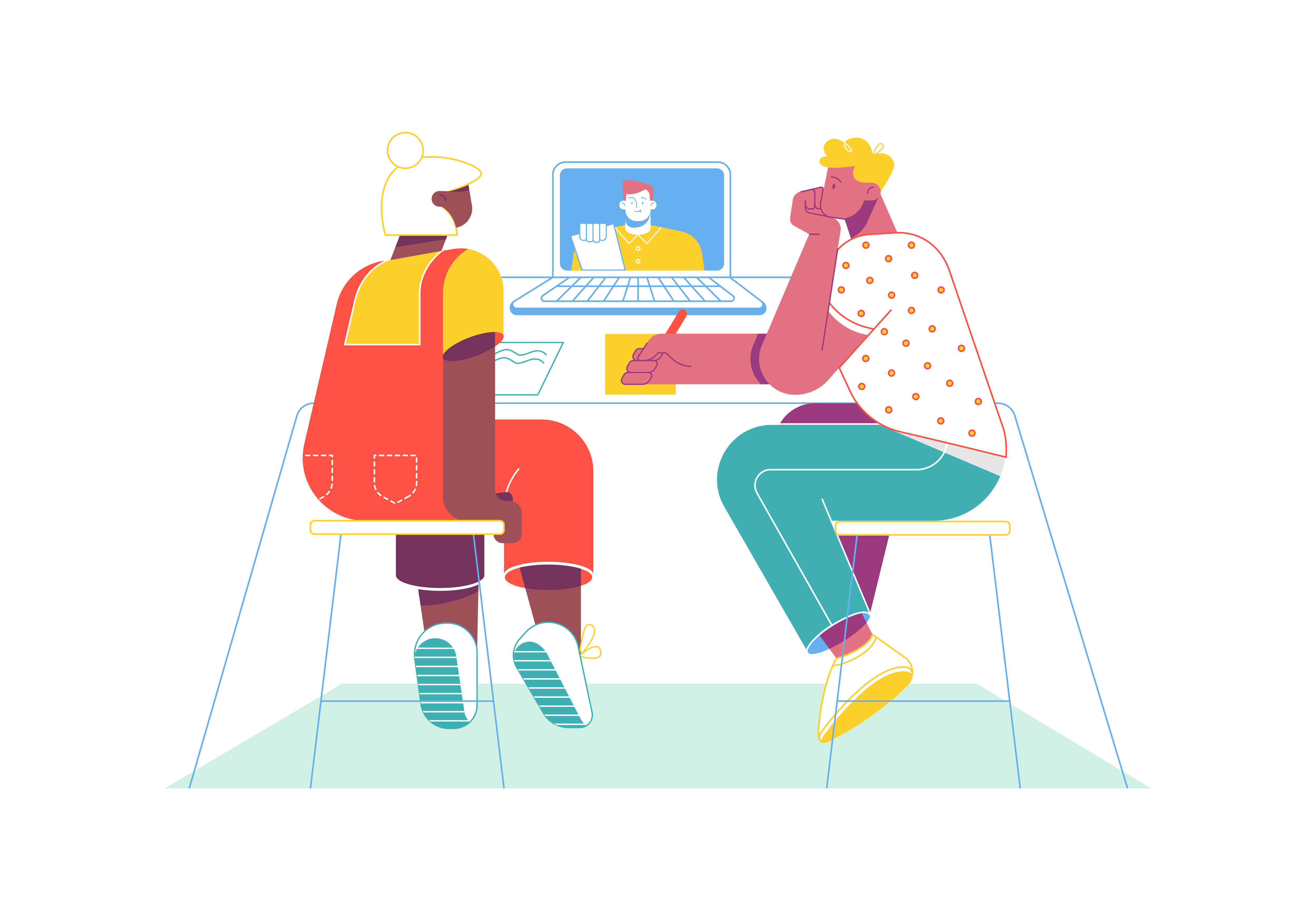
Bootstrap, the renowned front-end framework, offers a treasure trove of utilities that can significantly enhance your web design. Among these utilities, the ability to control margins, paddings, and text alignment is particularly valuable. In this comprehensive guide, we’ll delve into the world of Bootstrap utilities, exploring how to wield them effectively to create well-spaced layouts and perfectly aligned text.
Understanding Bootstrap Utilities
Before we dive into the practical aspects, let’s take a moment to understand what Bootstrap utilities are. These are a set of pre-designed CSS classes provided by Bootstrap to make common styling tasks easier. By applying these classes, you can quickly adjust the appearance and layout of your elements without writing custom CSS.
Getting Started with Margin and Padding
Margins and paddings are essential for controlling the space around your elements. Bootstrap’s utility classes allow you to add or remove margins and paddings with ease.
Margins
To apply margins to an element, use the .m-{direction}-{size} class, where:
{direction}is the direction of the margin (e.g., t for top, b for bottom, l for left, r for right).{size}specifies the size of the margin (e.g., 0 for no margin, 1 for a small margin, 2 for a larger margin).
Here’s an example of how to apply margins to a div element:
<div class="m-2">This div has a medium-sized margin applied to all sides.</div>
You can also use .mx-{size} for horizontal margins and .my-{size} for vertical margins.
Paddings
Paddings, which control the space inside an element, are applied using the .p-{direction}-{size} class, similar to margins. Here’s an example of how to apply paddings:
<div class="p-3">This div has a medium-sized padding applied to all sides.</div>
Bootstrap also provides .px-{size} and .py-{size} for horizontal and vertical paddings, respectively.
Achieving Text Alignment
Proper text alignment is crucial for readability and aesthetics. Bootstrap utilities make it simple to align text within elements.
Text Alignment
To align text within an element, use the .text-{alignment} class, where {alignment} can be left, right, center, or justify. For example:
<p class="text-center">This paragraph's text is centered.</p>
Vertical Alignment
For aligning elements vertically within a container, use the .align-{alignment} class. This is particularly useful when working with flexbox or grid layouts. Here’s an example:
<div class="d-flex align-items-center">This div is vertically centered.</div>
Combining Utilities for Advanced Layouts
The real power of Bootstrap utilities shines when you combine them to create sophisticated layouts with consistent spacing and alignment.
Creating a Card
Let’s create a card component with proper margins, paddings, and text alignment. We’ll use the .card class as the base and add margin, padding, and text alignment utilities:
<div class="card m-3">
<div class="card-body p-4">
<h5 class="card-title text-center">Card Title</h5>
<p class="card-text">This is a sample card with centered text.</p>
<a href="#" class="btn btn-primary">Read More</a>
</div>
</div>
In this example, we’ve applied a margin of 3 to the entire card and a padding of 4 to the card body. The text within the card is centered using the .text-center class.
Responsive Design with Bootstrap Utilities
Bootstrap utilities are inherently responsive, ensuring that your design remains consistent across different screen sizes.
Responsive Margins and Paddings
You can use responsive margin and padding classes to adjust spacing at various breakpoints. For example:
<div class="m-2 m-md-4 m-lg-5">This div has different margins based on the screen size.</div>
Responsive Text Alignment
Responsive text alignment classes work similarly. Here’s an example:
<p class="text-left text-md-center text-lg-right">This paragraph's text alignment changes with the screen size.</p>
Exploring Display Utilities
Bootstrap’s display utilities provide powerful ways to control how elements are rendered on the page.
Display Property Classes
The .d-{value} classes let you set the CSS display property of elements:
<div class="d-none d-md-block">This content is hidden on small screens but visible on medium and larger screens.</div>
Common values include:
none: Hide an elementinline: Display as an inline elementblock: Display as a block elementflex: Enable flexbox behavior
Flexbox Utilities
Bootstrap’s flexbox utilities make it easy to create complex layouts:
<div class="d-flex justify-content-between align-items-center">
<div>Left item</div>
<div>Center item</div>
<div>Right item</div>
</div>
Key flexbox utilities include:
.justify-content-{value}: Horizontal alignment (start, end, center, between, around).align-items-{value}: Vertical alignment (start, end, center, baseline, stretch).flex-{value}: Direction (row, column, row-reverse, column-reverse)
Sizing and Spacing Utilities
Width and Height
Control the dimensions of your elements with width and height utilities:
<div class="w-50">This div is 50% wide</div>
<div class="h-100">This div is 100% tall</div>
You can also use viewport-relative sizing:
<div class="vw-100">This div is 100% of the viewport width</div>
<div class="vh-50">This div is 50% of the viewport height</div>
Negative Margins
For advanced layouts, Bootstrap offers negative margin utilities:
<div class="mt-n3">This element has a negative top margin</div>
Border and Shadow Utilities
Border Control
Add, remove, or style borders with ease:
<div class="border border-primary rounded">
This element has a primary-colored, rounded border
</div>
Border utilities include:
.border: Add borders to all sides.border-{side}: Add border to a specific side (top, right, bottom, left).border-{color}: Set border color.rounded-{value}: Control border radius (0, 1, 2, 3, circle, pill)
Shadow Effects
Add depth to your elements with shadow utilities:
<div class="shadow-sm">Small shadow</div>
<div class="shadow">Regular shadow</div>
<div class="shadow-lg">Large shadow</div>
Color and Background Utilities
Text Color
Change text color with Bootstrap’s color utilities:
<p class="text-primary">Primary-colored text</p>
<p class="text-success">Success-colored text</p>
<p class="text-danger">Danger-colored text</p>
Background Color
Similarly, background colors can be applied:
<div class="bg-warning text-dark p-3">Warning background with dark text</div>
Opacity Control
Adjust the opacity of elements:
<div class="bg-dark text-white opacity-75">75% opaque element</div>
Typography Utilities
Text Transformation
Quickly change the case of your text:
<p class="text-uppercase">This text will be uppercase</p>
<p class="text-lowercase">THIS TEXT WILL BE LOWERCASE</p>
<p class="text-capitalize">this text will be capitalized</p>
Font Weight and Italics
Control font weight and style:
<p class="fw-bold">Bold text</p>
<p class="fw-light">Light text</p>
<p class="fst-italic">Italic text</p>
Text Decoration
Add or remove text decorations:
<p class="text-decoration-underline">Underlined text</p>
<p class="text-decoration-line-through">Strikethrough text</p>
<p class="text-decoration-none">No decoration</p>
Position and Overflow Utilities
Element Positioning
Control the positioning of elements:
<div class="position-relative">
<div class="position-absolute top-0 end-0">Top-right corner</div>
</div>
Common position values include:
static: Default positioningrelative: Position relative to normal flowabsolute: Position relative to nearest positioned ancestorfixed: Position relative to viewportsticky: Position based on scroll position
Overflow Control
Manage content overflow:
<div class="overflow-auto" style="height: 100px;">
Content that will scroll when it exceeds the container height
</div>
Real-World Examples
Let’s explore some real-world examples that combine multiple Bootstrap utilities:
Responsive Navigation Bar
<nav class="bg-dark text-white p-3 d-flex justify-content-between align-items-center">
<div class="fw-bold fs-4">Brand</div>
<div class="d-none d-md-flex">
<div class="px-3">Home</div>
<div class="px-3">About</div>
<div class="px-3">Contact</div>
</div>
<div class="d-md-none">Menu</div>
</nav>
Feature Card Grid
<div class="container">
<div class="row g-4">
<div class="col-12 col-md-6 col-lg-4">
<div class="card h-100 shadow-sm">
<div class="card-body p-4">
<h5 class="card-title text-center mb-3">Feature 1</h5>
<p class="card-text text-muted">Description of feature with adequate padding and centered title.</p>
</div>
<div class="card-footer bg-transparent border-top-0 text-center p-3">
<button class="btn btn-outline-primary">Learn More</button>
</div>
</div>
</div>
<!-- Repeat for other feature cards -->
</div>
</div>
Hero Section
<div class="bg-primary text-white p-5 text-center">
<div class="container py-5">
<h1 class="display-4 fw-bold mb-3">Welcome to Our Website</h1>
<p class="fs-5 mb-4 opacity-75">A brief description that explains what we do.</p>
<button class="btn btn-light btn-lg px-4 me-2">Get Started</button>
<button class="btn btn-outline-light btn-lg px-4">Learn More</button>
</div>
</div>
Performance Considerations
While Bootstrap utilities are powerful, it’s important to use them wisely to maintain performance:
- Utility-First vs. Component Classes: For repeated patterns, consider creating custom component classes rather than repeating the same utility combinations.
- Purging Unused Utilities: In production, use tools like PurgeCSS to remove unused utility classes and reduce file size.
- Custom Property Integration: Combine Bootstrap utilities with CSS custom properties for more flexible theming:
<div class="p-3" style="--bs-bg-opacity: .5;">
This uses a custom property with Bootstrap's utilities
</div>
Conclusion
Bootstrap utilities empower you to create clean, well-spaced layouts and perfectly aligned text with minimal effort. By mastering the art of applying margin, padding, and text alignment classes, you can design visually appealing and responsive web pages. Remember to experiment with different combinations of utilities to achieve the desired look for your elements. Bootstrap utilities are a game-changer in terms of rapid development and consistent styling. Start leveraging these utilities in your projects, and you’ll be amazed at how they streamline your web design workflow.
What is the purpose of the noSsg option in getStaticProps
Explain the purpose of the Image component in Next.js
How to implement a custom loading state for data fetching in a Next.js app
How can you configure custom routes in Next.js
How can you implement a loading spinner for data fetching in Next.js
How can you handle state management in a Next.js application
How does data fetching work in Next.js
How does Next.js handle state persistence between page navigations