What are the essential Bootstrap CSS classes and how to use them
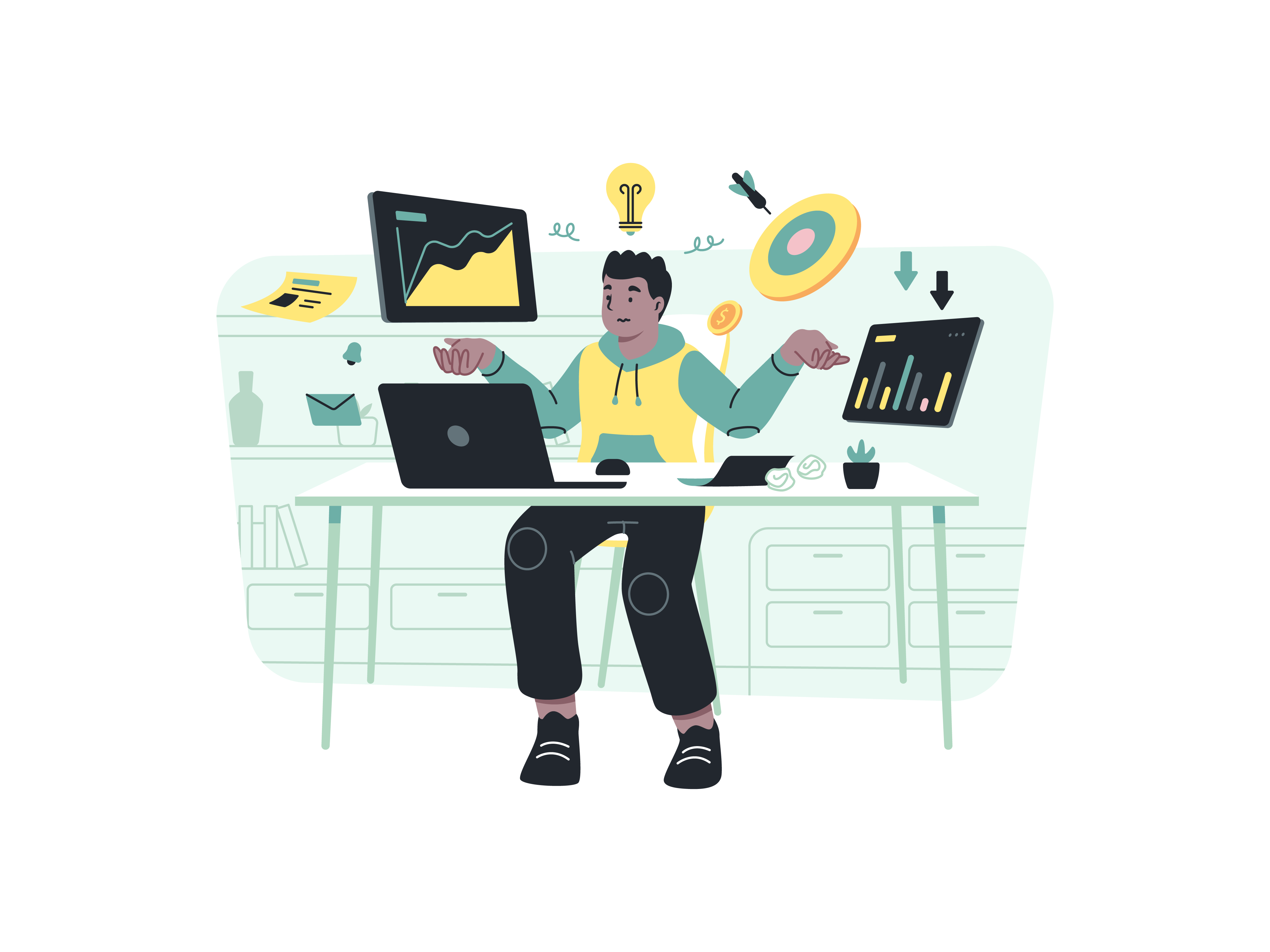
In the world of web development, creating visually appealing and responsive websites is essential to engage users effectively. Fortunately, Bootstrap, a popular front-end framework, comes to the rescue with its wide array of CSS classes that simplify the process of building modern, attractive, and responsive web interfaces. In this comprehensive guide, we’ll explore the essential Bootstrap CSS classes and learn how to use them to elevate your web development game.
What is Bootstrap
Before we dive into the essential Bootstrap CSS classes, let’s briefly introduce Bootstrap for those who might be new to it. Bootstrap is an open-source front-end framework developed by Twitter that provides a collection of pre-designed HTML, CSS, and JavaScript components for building responsive websites and web applications. It’s renowned for its simplicity, flexibility, and cross-browser compatibility, making it a popular choice among developers.
The Power of Bootstrap CSS Classes
Bootstrap CSS classes are the foundation of this framework, empowering developers to style their web elements effortlessly. These classes are pre-defined rules that can be applied directly to HTML elements. By leveraging these classes, developers can create a visually appealing and responsive layout without delving deeply into custom CSS.
Getting Started with Bootstrap CSS Classes
To get started with using Bootstrap CSS classes, you need to include the Bootstrap CSS file in your HTML document. You can either download Bootstrap and host it locally or use a Content Delivery Network (CDN) to include it in your project. Here’s an example of how to include Bootstrap via CDN:
<!DOCTYPE html>
<html>
<head>
<!-- Add Bootstrap CSS via CDN -->
<link rel="stylesheet" href="https://cdn.jsdelivr.net/npm/[email protected]/dist/css/bootstrap.min.css">
<title>My Bootstrap Website</title>
</head>
<body>
<!-- Your content goes here -->
</body>
</html>
Essential Bootstrap CSS Classes
1. Grid System
Bootstrap’s grid system allows developers to create responsive and flexible layouts with ease. The grid system is based on a 12-column layout, which can be divided into different combinations to accommodate various screen sizes.
Key grid classes include:
<div class="container">
<div class="row">
<div class="col-md-6">Content here</div>
<div class="col-md-6">Content here</div>
</div>
</div>
.container: Creates a fixed-width container.container-fluid: Creates a full-width container.row: Creates a horizontal row.col-{breakpoint}-{number}: Defines column size and responsiveness
2. Typography
Bootstrap provides comprehensive typography classes for consistent text styling:
<h1 class="display-4">Hello, Bootstrap!</h1>
<p class="lead">Welcome to the world of Bootstrap CSS classes.</p>
<p class="font-weight-bold">This text is bold.</p>
<p class="font-italic">This text is italic.</p>
.h1to.h6: Heading styles.lead: Makes text stand out.text-{alignment}: Controls text alignment.font-weight-{value}: Adjusts font weight
3. Buttons
Create attractive, interactive buttons with these classes:
<button class="btn btn-primary">Click Me</button>
<a href="#" class="btn btn-secondary">Learn More</a>
.btn: Base button class.btn-{color}: Button color variations.btn-lgand.btn-sm: Size variations.btn-block: Full-width buttons
4. Cards
Cards are versatile components for displaying content:
<div class="card">
<div class="card-header">
<h5 class="card-title">Card Title</h5>
</div>
<div class="card-body">
<p class="card-text">Some text inside the card.</p>
</div>
<div class="card-footer">
<small class="text-muted">Posted on: August 5, 2023</small>
</div>
</div>
5. Navbar
Create responsive navigation bars:
<nav class="navbar navbar-expand-lg navbar-light bg-light">
<a class="navbar-brand" href="#">My Website</a>
<button class="navbar-toggler" type="button" data-toggle="collapse" data-target="#navbarNav">
<span class="navbar-toggler-icon"></span>
</button>
<div class="collapse navbar-collapse" id="navbarNav">
<ul class="navbar-nav ml-auto">
<li class="nav-item">
<a class="nav-link" href="#">Home</a>
</li>
<li class="nav-item">
<a class="nav-link" href="#">About</a>
</li>
<li class="nav-item">
<a class="nav-link" href="#">Contact</a>
</li>
</ul>
</div>
</nav>
6. Spacing and Layout Utilities
Bootstrap offers comprehensive spacing utilities:
<div class="mt-4 mb-3 p-2">
This element has custom margins and padding
</div>
- Margin utilities:
.m-{size},.mt-{size},.mb-{size}, etc. - Padding utilities:
.p-{size},.pt-{size},.pb-{size}, etc. - Size values range from 0 to 5
7. Flexbox Utilities
Create flexible layouts with flexbox utilities:
<div class="d-flex justify-content-between align-items-center">
<div>Left content</div>
<div>Center content</div>
<div>Right content</div>
</div>
8. Form Controls
Style form elements consistently:
<form>
<div class="mb-3">
<label for="email" class="form-label">Email address</label>
<input type="email" class="form-control" id="email">
</div>
<button type="submit" class="btn btn-primary">Submit</button>
</form>
9. Color Utilities
Apply consistent colors throughout your website:
<p class="text-primary">Primary colored text</p>
<div class="bg-success text-white">Success background</div>
<div class="border border-danger">Danger border</div>
10. Display and Visibility
Control element visibility across different screen sizes:
<div class="d-none d-md-block">
Visible on medium and larger screens
</div>
11. Image Utilities
Handle images responsively:
<img src="image.jpg" class="img-fluid rounded" alt="Responsive image">
<figure class="figure">
<img src="image.jpg" class="figure-img img-fluid rounded" alt="Figure">
<figcaption class="figure-caption">Image caption</figcaption>
</figure>
12. Alert Components
Create attention-grabbing messages:
<div class="alert alert-success alert-dismissible fade show">
<strong>Success!</strong> Operation completed.
<button type="button" class="btn-close" data-bs-dismiss="alert"></button>
</div>
13. Table Styles
Format tables effectively:
<div class="table-responsive">
<table class="table table-striped table-hover">
<thead>
<tr>
<th>Header 1</th>
<th>Header 2</th>
</tr>
</thead>
<tbody>
<tr>
<td>Content 1</td>
<td>Content 2</td>
</tr>
</tbody>
</table>
</div>
Best Practices for Using Bootstrap CSS Classes
- Combine classes effectively for desired effects
- Utilize responsive classes for different screen sizes
- Maintain consistent spacing throughout your project
- Customize using CSS variables when needed
- Keep your code organized and maintainable
Conclusion
Mastering Bootstrap CSS classes enables you to create professional, responsive websites efficiently. The framework’s extensive class library, combined with its responsive capabilities, makes it an invaluable tool for modern web development. As you continue to develop your skills, remember to consult Bootstrap’s documentation for additional features and updates.
By understanding and implementing these essential Bootstrap CSS classes, you’ll be well-equipped to create attractive, responsive websites that provide excellent user experiences across all devices.
How do you handle authentication in a React-Redux application
How does React handle dynamic imports
How do you handle code splitting with React Router
Explain the concept of lazy loading in React
What is the significance of the forwardRef function in React
What is the significance of the react-router-dom library
How do you implement server-side rendering with React and Node.js
How do you implement server-side rendering with React and Express