How to use Bootstrap's navigation components
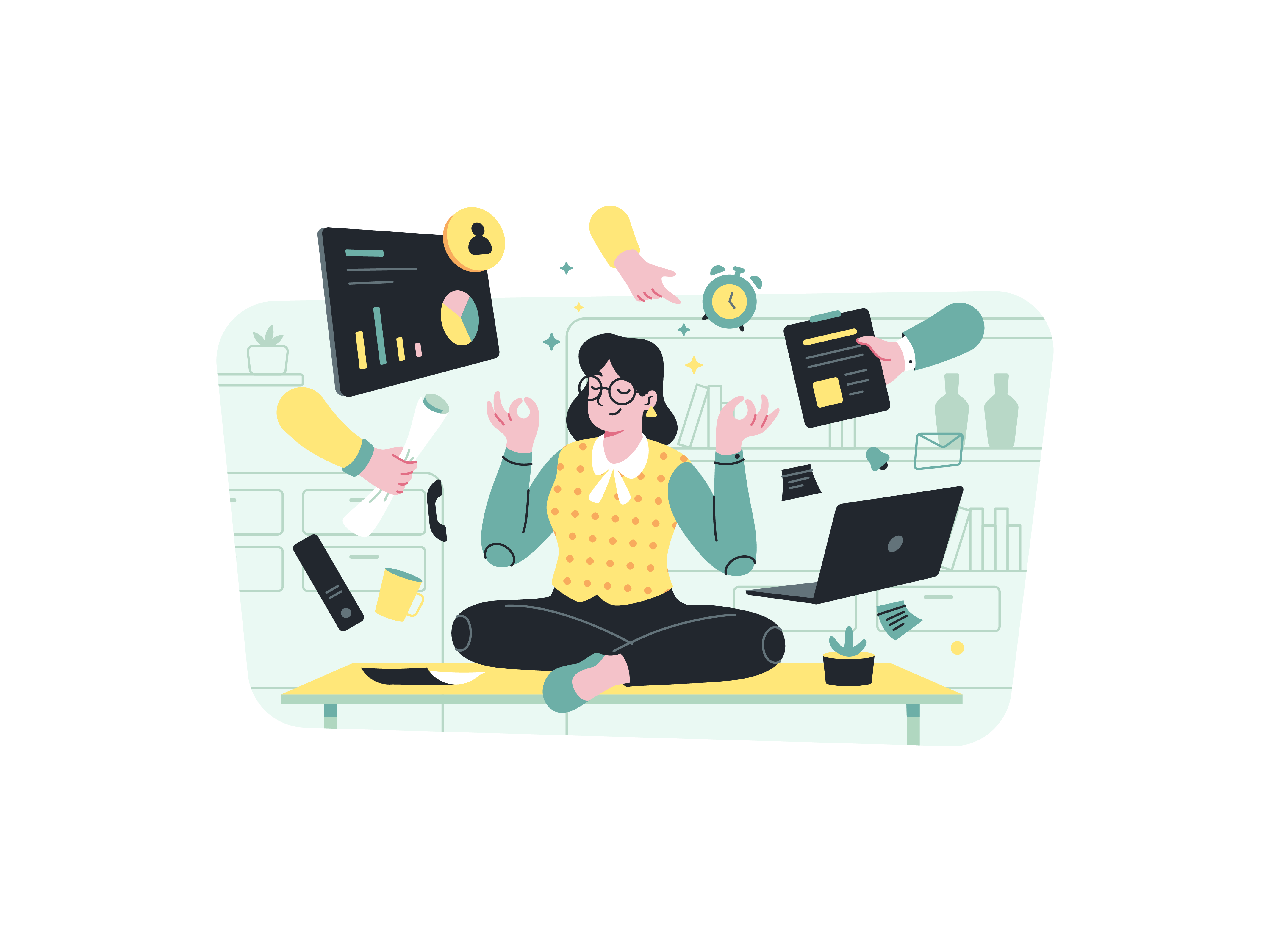
Effective navigation is a cornerstone of user-friendly web design. Bootstrap, the widely-used front-end framework, provides an array of navigation components that can elevate your website’s user experience. In this comprehensive guide, we’ll explore how to leverage Bootstrap’s navigation elements, including tabs and pills, to create sleek, interactive, and intuitive navigation systems.
Understanding Bootstrap Navigation Components
Before we dive into the practical details, let’s familiarize ourselves with Bootstrap’s navigation components. Tabs and pills are visually appealing ways to present content and enable users to switch between different sections seamlessly. Tabs are typically used for horizontal navigation, while pills work well for vertical or stacked navigation. These components not only enhance aesthetics but also improve accessibility and user engagement.
Getting Started with Bootstrap Tabs and Pills
To begin working with Bootstrap’s navigation components, ensure you have Bootstrap integrated into your project. You can either download Bootstrap and host it locally or use a Content Delivery Network (CDN). Here’s an example of including Bootstrap via CDN:
<!DOCTYPE html>
<html>
<head>
<!-- Include Bootstrap CSS via CDN -->
<link rel="stylesheet" href="https://cdn.jsdelivr.net/npm/[email protected]/dist/css/bootstrap.min.css">
<title>Bootstrap Navigation Components</title>
</head>
<body>
<!-- Your content goes here -->
<script src="https://cdn.jsdelivr.net/npm/[email protected]/dist/js/bootstrap.bundle.min.js"></script>
</body>
</html>
With Bootstrap integrated, you’re ready to dive into creating engaging navigation systems.
Creating Tabs for Horizontal Navigation
Tabs are excellent for organizing content in horizontal navigation menus. They allow users to switch between sections without loading new pages.
Basic Tab Structure
To create a basic tab structure, use the .nav and .nav-tabs classes along with the .nav-item and .nav-link classes for individual tabs.
<ul class="nav nav-tabs" id="myTabs" role="tablist">
<li class="nav-item" role="presentation">
<a class="nav-link active" id="home-tab" data-bs-toggle="tab" href="#home" role="tab" aria-controls="home" aria-selected="true">Home</a>
</li>
<li class="nav-item" role="presentation">
<a class="nav-link" id="profile-tab" data-bs-toggle="tab" href="#profile" role="tab" aria-controls="profile" aria-selected="false">Profile</a>
</li>
<!-- Additional tabs -->
</ul>
<div class="tab-content" id="myTabContent">
<div class="tab-pane fade show active" id="home" role="tabpanel" aria-labelledby="home-tab">Home content</div>
<div class="tab-pane fade" id="profile" role="tabpanel" aria-labelledby="profile-tab">Profile content</div>
<!-- Additional tab content -->
</div>
In this example, each tab has a corresponding content section defined by the tab-pane class. The data-bs-toggle attribute specifies that clicking the link toggles the tab content.
Advanced Tab Implementations
Fade Effect for Smoother Transitions
Bootstrap includes animation effects that can enhance the user experience when switching between tabs. The fade class, already included in the basic example, provides a smooth transition effect when switching between tab content. The show class is used in conjunction with fade to indicate which tab is currently active.
Dynamic Tabs with Disabled States
Sometimes you might want to disable certain tabs based on user permissions or other conditions. Bootstrap makes this easy with the disabled class:
<ul class="nav nav-tabs" id="myTabs" role="tablist">
<li class="nav-item" role="presentation">
<a class="nav-link active" id="home-tab" data-bs-toggle="tab" href="#home" role="tab">Home</a>
</li>
<li class="nav-item" role="presentation">
<a class="nav-link disabled" id="admin-tab" data-bs-toggle="tab" href="#admin" role="tab">Admin Panel</a>
</li>
</ul>
This creates a visually distinct tab that cannot be clicked, perfect for indicating restricted features.
Creating Tab Dropdowns
For interfaces with limited space or many navigation options, Bootstrap allows you to create dropdown menus within tabs:
<ul class="nav nav-tabs">
<li class="nav-item">
<a class="nav-link active" href="#home">Home</a>
</li>
<li class="nav-item dropdown">
<a class="nav-link dropdown-toggle" data-bs-toggle="dropdown" href="#" role="button" aria-expanded="false">Settings</a>
<ul class="dropdown-menu">
<li><a class="dropdown-item" data-bs-toggle="tab" href="#profile">Profile</a></li>
<li><a class="dropdown-item" data-bs-toggle="tab" href="#account">Account</a></li>
<li><a class="dropdown-item" data-bs-toggle="tab" href="#privacy">Privacy</a></li>
</ul>
</li>
</ul>
Styling Tabs and Pills
Bootstrap offers various styling options for tabs and pills to match your website’s design aesthetic.
Horizontal and Vertical Pills
Horizontal pills are the default style, but you can create vertical pills by adding the .flex-column class to the .nav element.
<ul class="nav nav-pills flex-column" id="myPills" role="tablist">
<!-- Pill items -->
</ul>
Custom Styles and Colors
Bootstrap allows you to apply custom styles and colors to navigation components using contextual classes such as .nav-primary, .nav-secondary, and so on.
Creating Fill and Justified Navigation
For navigation that fills the available width, Bootstrap offers two helpful classes:
<!-- Equal width with nav-justified -->
<ul class="nav nav-pills nav-justified">
<li class="nav-item"><a class="nav-link active" href="#">Active</a></li>
<li class="nav-item"><a class="nav-link" href="#">Longer nav link</a></li>
<li class="nav-item"><a class="nav-link" href="#">Link</a></li>
</ul>
<!-- Fill available space with nav-fill -->
<ul class="nav nav-pills nav-fill">
<li class="nav-item"><a class="nav-link active" href="#">Active</a></li>
<li class="nav-item"><a class="nav-link" href="#">Link</a></li>
<li class="nav-item"><a class="nav-link" href="#">Link</a></li>
</ul>
The difference is subtle but important: nav-justified makes all items equal width, while nav-fill distributes space proportionally based on content.
Implementing Navigation with Icons
Icons can enhance visual recognition and improve user experience. Combining Bootstrap with icon libraries like Bootstrap Icons or Font Awesome can create more engaging navigation:
<ul class="nav nav-tabs">
<li class="nav-item">
<a class="nav-link active" href="#home">
<i class="bi bi-house-door"></i> Home
</a>
</li>
<li class="nav-item">
<a class="nav-link" href="#profile">
<i class="bi bi-person"></i> Profile
</a>
</li>
</ul>
Responsive Navigation Techniques
Collapsible Navigation for Mobile
As screen sizes shrink, navigation elements need to adapt. Bootstrap’s collapsible navigation components help create mobile-friendly interfaces:
<nav class="navbar navbar-expand-lg navbar-light bg-light">
<div class="container-fluid">
<a class="navbar-brand" href="#">Brand</a>
<button class="navbar-toggler" type="button" data-bs-toggle="collapse" data-bs-target="#navbarNav">
<span class="navbar-toggler-icon"></span>
</button>
<div class="collapse navbar-collapse" id="navbarNav">
<ul class="navbar-nav">
<li class="nav-item">
<a class="nav-link active" href="#">Home</a>
</li>
<li class="nav-item">
<a class="nav-link" href="#">Features</a>
</li>
</ul>
</div>
</div>
</nav>
Using Media Queries to Adapt Navigation
For more complex navigation patterns, you can combine Bootstrap classes with custom CSS media queries:
@media (max-width: 768px) {
.nav-tabs {
display: flex;
flex-direction: column;
}
.nav-tabs .nav-item {
margin-bottom: 5px;
}
}
JavaScript Interaction
JavaScript can enhance the interaction of tabs and pills, allowing you to programmatically switch between tabs or perform actions when tabs are clicked.
$(document).ready(function() {
$('#myTabs a').on('click', function (e) {
e.preventDefault();
$(this).tab('show');
});
});
In this example, clicking a tab triggers the show event and switches to the corresponding content.
Advanced JavaScript Event Handling
Bootstrap’s tab JavaScript provides several events that you can hook into for custom behaviors:
// React to tab events
$('#myTabs a').on('shown.bs.tab', function (e) {
// e.target is the newly activated tab
// e.relatedTarget is the previously active tab
console.log('Tab switched to: ' + $(e.target).attr('id'));
// Load dynamic content when a specific tab is shown
if ($(e.target).attr('id') === 'data-tab') {
loadDataContent();
}
});
// Programmatically switch tabs
function switchToProfile() {
$('#myTabs a[href="#profile"]').tab('show');
}
Persisting Active Tab State
A common requirement is remembering which tab was active when a user navigates away and returns. This can be achieved using browser storage:
// Store active tab in localStorage when it changes
$('a[data-bs-toggle="tab"]').on('shown.bs.tab', function (e) {
localStorage.setItem('lastActiveTab', $(e.target).attr('href'));
});
// Check for stored tab on page load
$(document).ready(function() {
var lastTab = localStorage.getItem('lastActiveTab');
if (lastTab) {
$('a[href="' + lastTab + '"]').tab('show');
}
});
Accessibility Considerations
Creating accessible navigation is critical for users with disabilities. Bootstrap’s tab components include ARIA attributes by default, but there are additional steps you can take to enhance accessibility:
<ul class="nav nav-tabs" id="myTabs" role="tablist">
<li class="nav-item" role="presentation">
<a class="nav-link active" id="home-tab" data-bs-toggle="tab" href="#home"
role="tab" aria-controls="home" aria-selected="true">
<span class="visually-hidden">Tab for </span>Home
</a>
</li>
</ul>
Adding keyboard support can also improve accessibility:
// Enable keyboard navigation between tabs
$('#myTabs a').on('keydown', function (e) {
// Left and right arrow keys
if (e.which === 37 || e.which === 39) {
e.preventDefault();
var $this = $(this);
var $items = $('#myTabs a');
var index = $items.index($this);
if (e.which === 37) { // Left arrow
index = (index - 1) % $items.length;
} else { // Right arrow
index = (index + 1) % $items.length;
}
$items.eq(index).tab('show').focus();
}
});
Conclusion
Bootstrap’s navigation components provide an elegant solution for creating organized and user-friendly navigation systems on your website. By mastering the use of tabs and pills, you can present content in an interactive and visually appealing manner, enhancing user engagement and experience. From basic navigation structures to customized styles and JavaScript interactions, Bootstrap’s navigation components offer a wealth of options to cater to your design needs. Start implementing these techniques in your projects and guide your users seamlessly through your website’s content.
With the comprehensive knowledge covered in this guide, you’re well-equipped to implement sophisticated and user-friendly navigation systems that will improve the overall user experience of your web applications. Remember that good navigation is about balance – providing clear pathways for users without overwhelming them with options.
How does Next.js differ from traditional React applications
How does client-side rendering (CSR) work in Next.js
How does Next.js handle bundling and code splitting
What is incremental static regeneration in Next.js
Can a Next.js application use both server-side rendering and client-side rendering
How does Next.js handle SEO for dynamic pages
How can you implement custom 404 error handling for API routes
What is the purpose of the styled-jsx library in Next.js
What is the purpose of the getStaticPaths function in dynamic routes